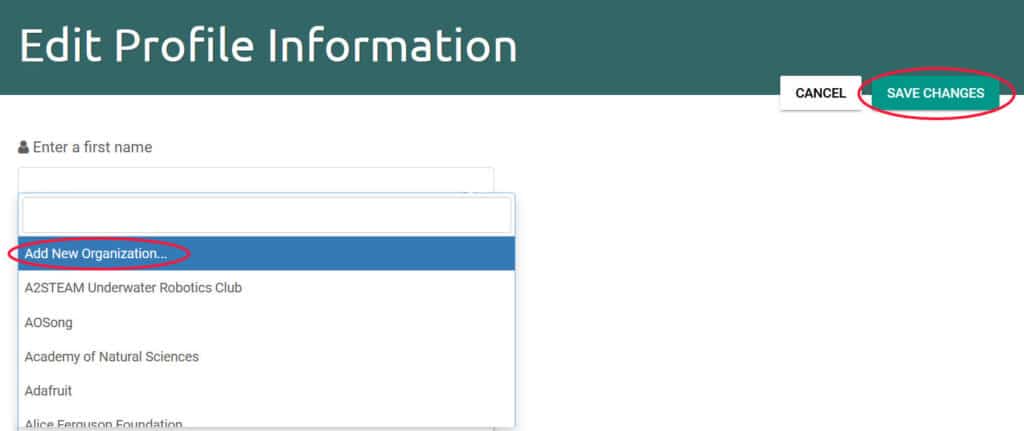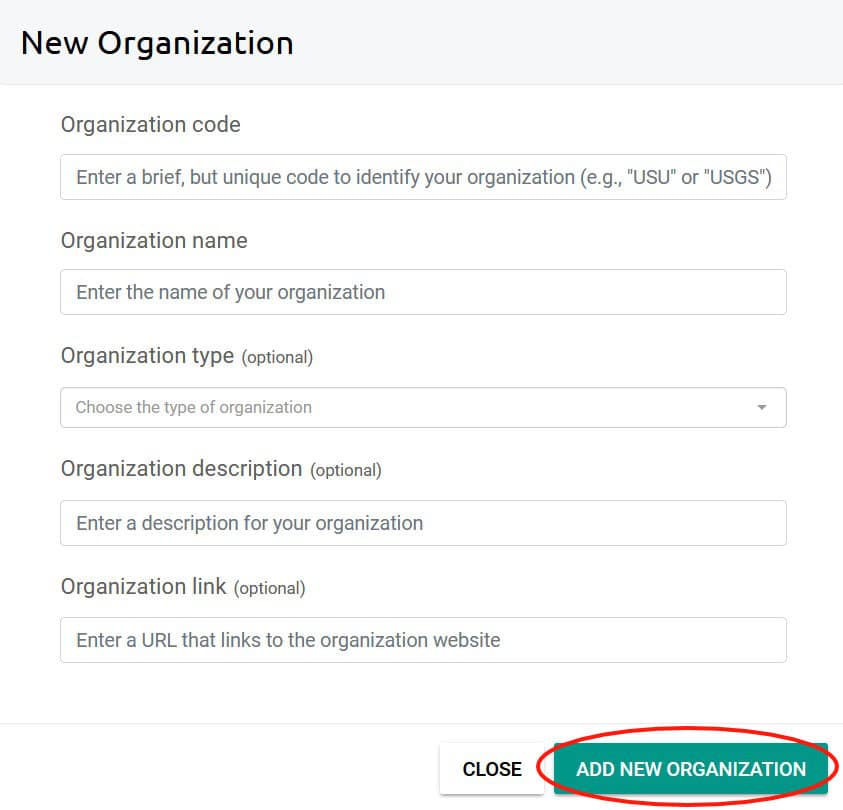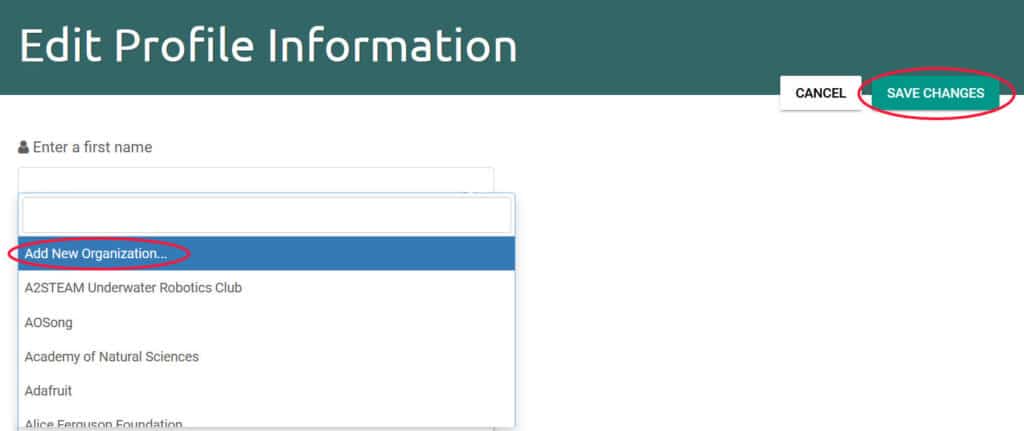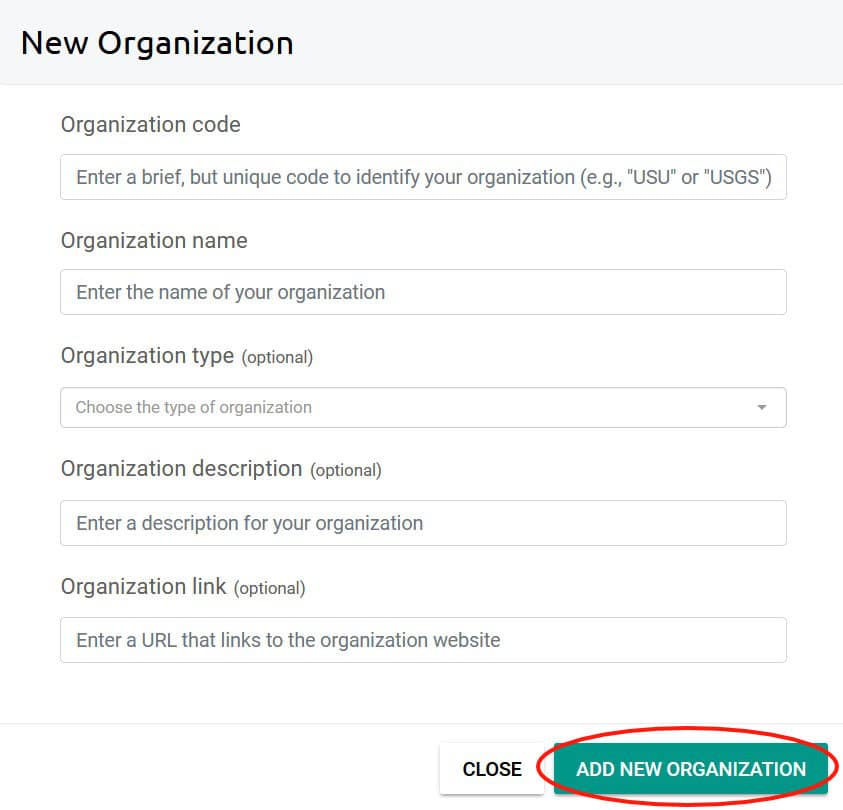Last updated on 2024-02-28
NOTE: It is not necessary to create an account to view data on Monitor My Watershed. You must have an account in order to share data. It might also be helpful to have an account if you regularly check on specific sites owned by other users (see Section 4.4 for instructions on how to follow sites).
3.1 Create an Account
You must agree to the Terms of Use in order to register.
To create an account, click the “Sign Up” button on the Monitor My Watershed homepage or click “Sign Up” in the main menu. Fill out the following fields:
- Username: Choose a username. You should make a note of it, but you will also be able to log in with your email address.
- Name: Enter your given (first) and family (last) names. Please note that your first and last names will be displayed publicly with your data; if you do not want your name to be visible, please do not sign up for an account.
- Email: This will be used for password recovery and will not be visible to the public.
- Password: Choose and confirm a strong password.
3.2 Edit Your Account
If you need to edit your account after registration:
- Log into Monitor My Watershed.
- Click the “Logged in as (username)” link in the main menu, then click “My Account.”
- Click the pencil icon.
- Make the desired changes and click “Save Changes.”
3.3 Affiliate With an Organization
If applicable, you can affiliate yourself with an organization. If you are independent of an organization, you do not need to include one.
- Follow steps 1-3 in section 3.2.
- To avoid duplicate entries for a single organization, please check the list of existing organizations by typing your organization name in the box.
- If you see “No results found,” clear your entry, click on the drop-down list, and choose “Add New Organization” (Figure 1).
- You will be prompted to add in about your organization, including an organization code, name, organization type, description, and organization link (Figure 2).