Last updated on 2022-09-28
The Model My Watershed (ModelMW) Site Storm Model can be accessed online from any web browser or through the Innovative Technology in Science Inquiry (ITSI) portal.
When you first navigate to the ModelMW application, depending on your browser’s settings you may be asked to share your location data with the application. Sharing your location will automatically start the application at approximately your current location, but it is not necessary for the application to work.
You can use ModelMW as a guest but if you would like to save your work and/or share your work with others, you will need to create an account.
Creating an Account
New users: Create an account by clicking “Login” in the main menu, then clicking the “Register” link at the bottom of the form. Fill out the required information, click the “Register” button, and then check your email for an activation link. Be sure to check your spam folder if you don’t receive the email within a few minutes. Some institutional email systems may quarantine emails for up to 24 hours; you will need to check with your email systems administrator if you do not receive the email.
Students and teachers using the ITSI portal: click the “Login with ITSI” button to verify your credentials for the ITSI portal and prevent you from needing to set up a new user for the application. This also allows you to quickly and easily send data and screenshots back and forth to assignments and lessons on the ITSI portal.
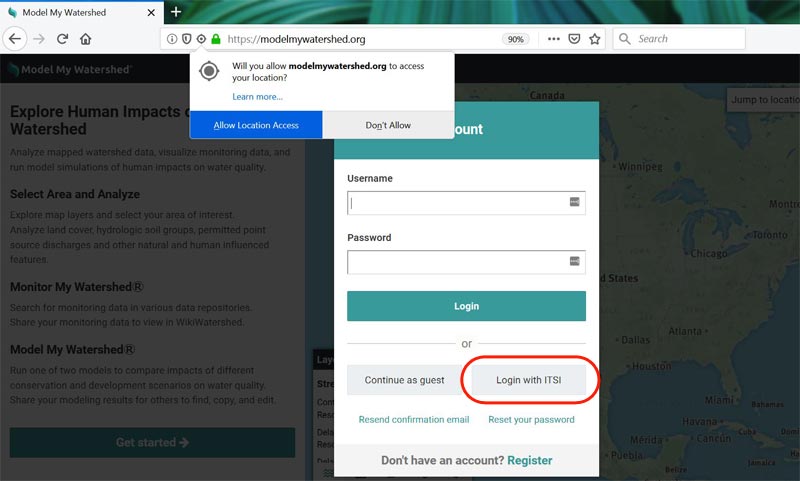
Logging In to An Existing Account
Type in your username and password and click “Login.” ModelMW does not allow you to login with your email address; you must use your username.
Recovering Your Username
If you have forgotten your username, click the “Reset your password” link in the login window. Your username will be contained in the password reset email; you do not need to complete the password reset process if all you needed was the username reminder.
Resetting Your Password
Click the “Reset your password” link in the login window and follow the instructions in the email you receive. If you don’t receive the email, check your spam folder.
